Register Rok Cluster with Rok Registry¶
This section will guide you through registering your Rok cluster with a Rok Registry.
What You’ll Need¶
- A working Rok and Rok Registry deployment.
- A Rok user that will act as a Rok Registry admin for the Rok cluster.
Check Your Environment¶
Check if inbound traffic to your Rok Registry cluster from your Rok cluster is authorized:
Go to the management environment for your Rok cluster.
Provide the base URL of your Rok Registry:
root@rok-tools:~# export ROK_REGISTRY_URL=<URL>Replace
<URL>with the base URL of your Rok Registry installation. For example:root@rok-tools:~# export ROK_REGISTRY_URL=https://arrikto-cluster.apps.example.com/registryCheck if your Rok cluster has access to the Rok Registry:
root@rok-tools:~# kubectl exec \ > -it \ > svc/rok \ > -n rok \ > -- \ > curl -s -m 5 -o /dev/null ${ROK_REGISTRY_URL?}/discovery \ > && echo OK \ > || echo FAIL OKTroubleshooting
The output of the command is FAIL
If the output of the command is
FAIL, it probably means that your Rok Registry cluster is firewalled.In this case, run the following steps:
- Identify the outbound IP addresses of your Rok cluster.
- Authorize inbound traffic to your Rok Registry cluster from the IP addresses you found in the previous step.
- Return to this guide, and go back to step 3 to verify that your Rok cluster can now access your Rok Registry cluster.
Procedure¶
Log in to Kubeflow using your credentials.
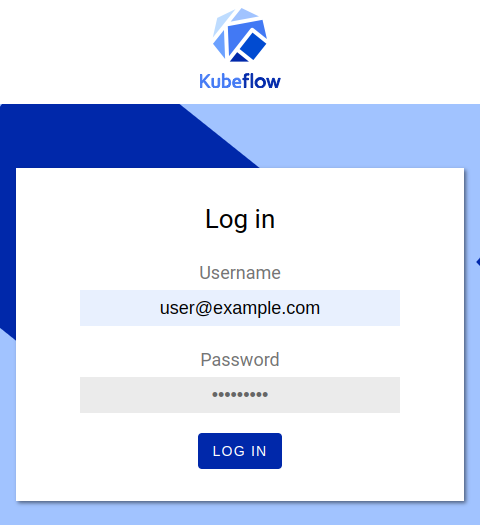
Select Snapshots from the left-side menu.
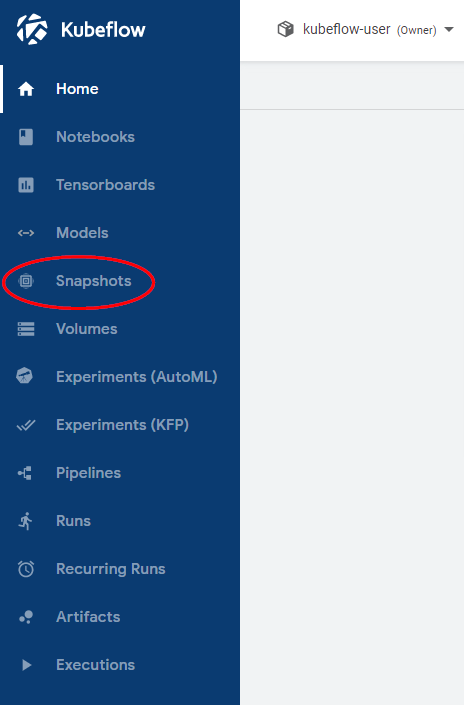
Click on the User icon in the upper right corner and select Settings from the drop-down menu.
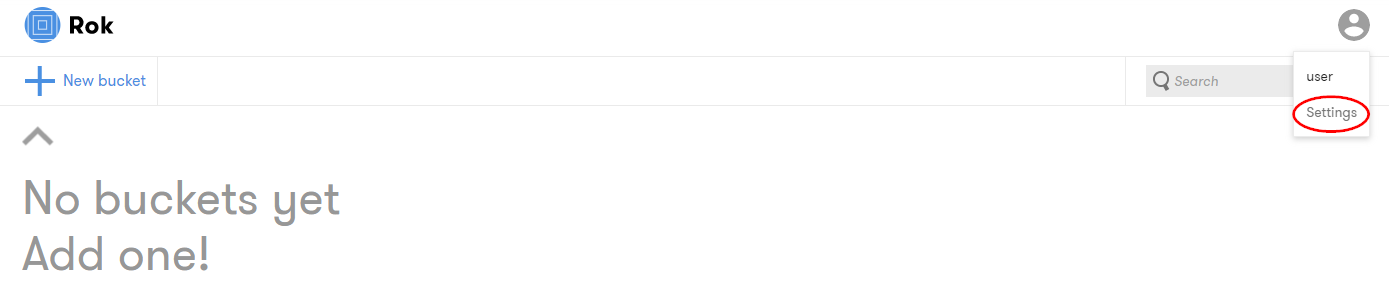
Troubleshooting
Unauthorized User
If the UI presents an error message similar to the following:
Details: User 'user' is not authorized to perform action 'list' on RokOAuthProvider in all accountsit means that your current Rok user does not have adequate permissions to perform the registration.
To proceed, you can either turn your current user into a Rok Registry admin, or switch to another Rok user that is already a Rok Registry admin.
Select Registries from the Settings menu and click on New Registry.
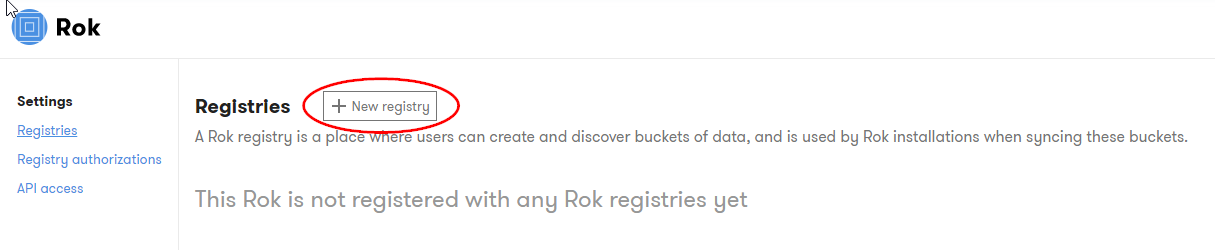
Fill in the URL of your Rok Registry, for example,
https://arrikto-cluster.example.com/registry/and optionally a short description. Then click on Retrieve code.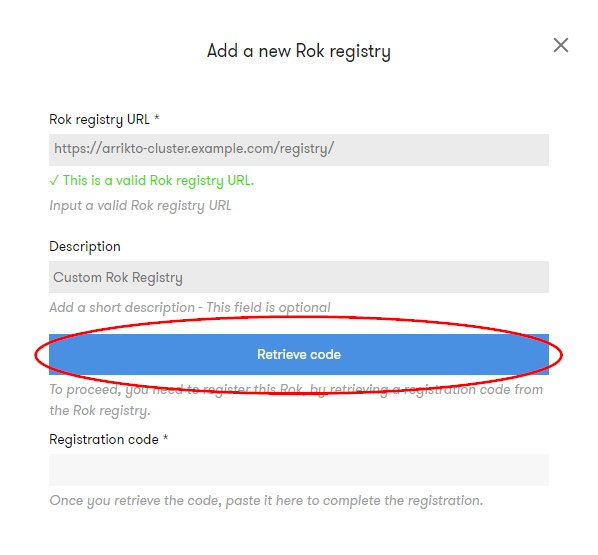
In the pop-up window, click Confirm and get code.
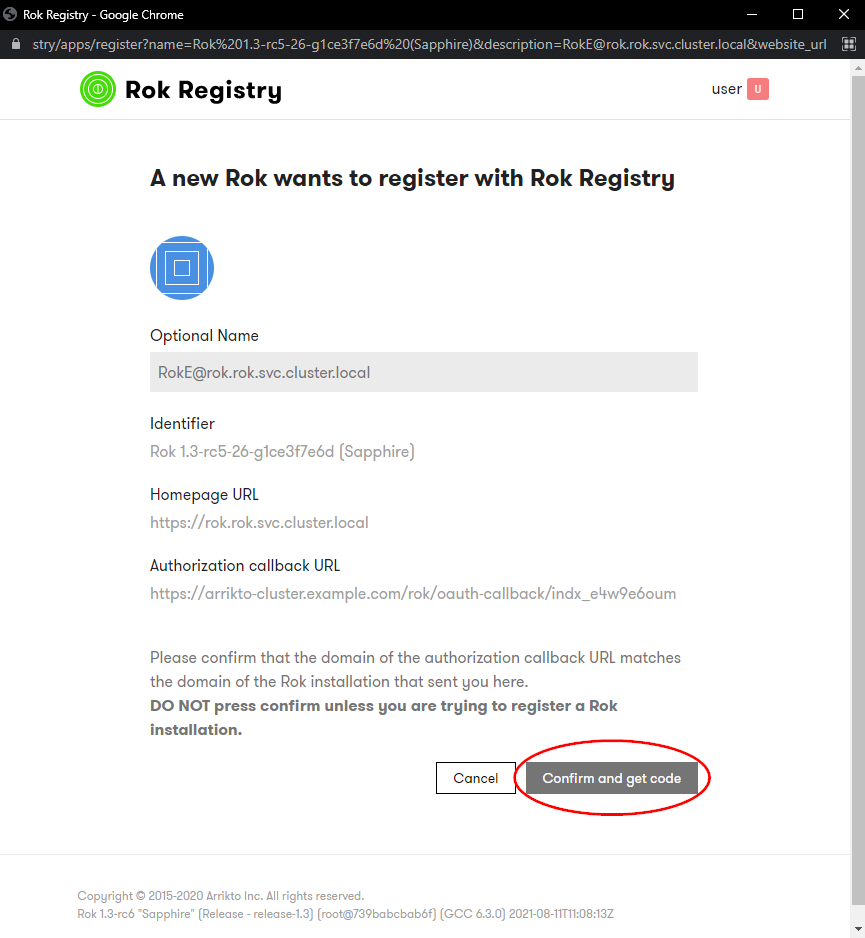
Copy the code.
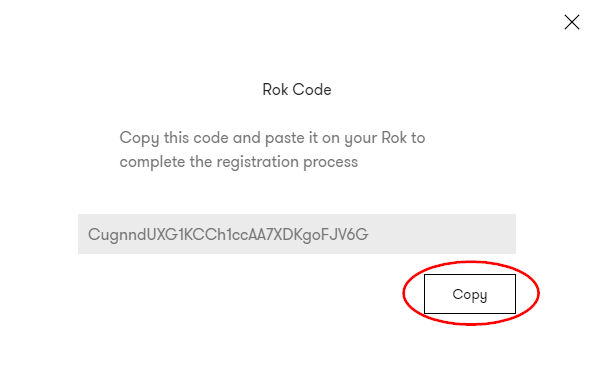
Go back to Rok and paste the code you just copied under Registration code.
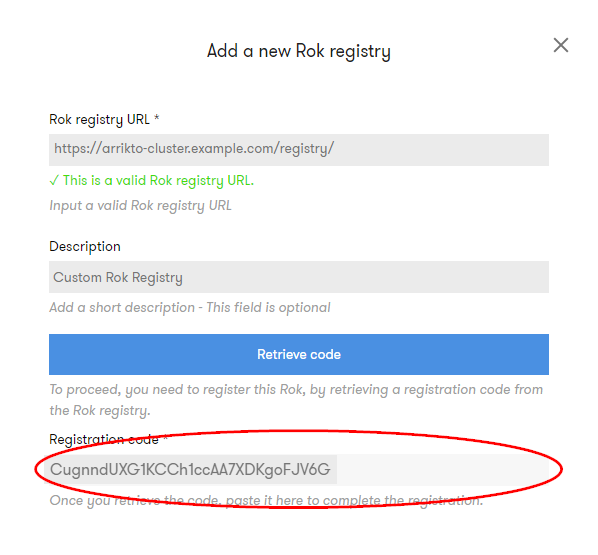
Verify¶
Ensure that the new registry appears under Registries.
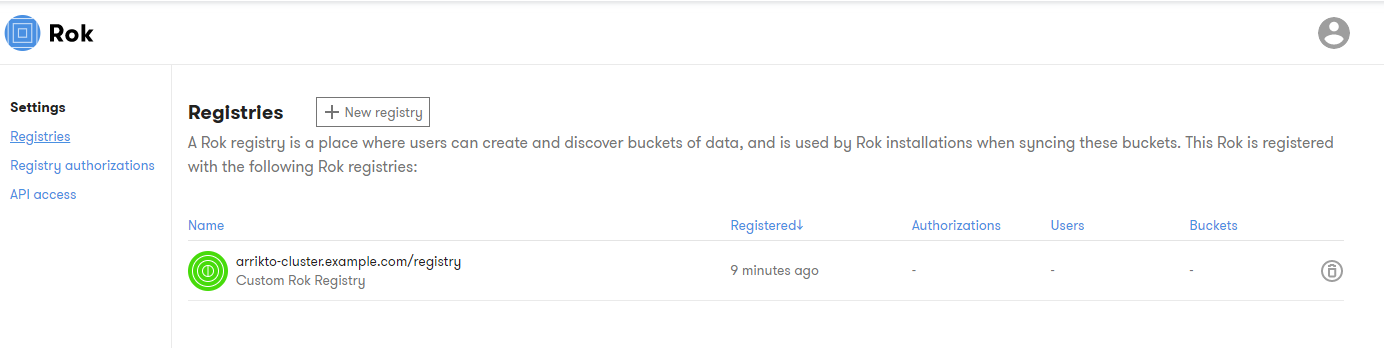
Summary¶
You have successfully registered a Rok cluster with a Rok Registry.
What’s Next¶
The next step is to configure the default Rok Registry URL.
