Create ACM Certificate¶
In this section you will create an ACM certificate for your domain so that you can terminate TLS at your ALB.
Fast Forward
If you have already created an ACM certificate for your domain, expand this box to fast-forward.
Go to your GitOps repository, inside your
rok-toolsmanagement environment:root@rok-tools:~# cd ~/ops/deployments
Restore the required context from previous sections:
root@rok-tools:~/ops/deployments# source <(cat deploy/env.{eks-cluster,eks-alb-zone})
root@rok-tools:~/ops/deployments# export EKS_CLUSTER EKS_ALB_ZONE_DOMAIN
Specify the subdomain for your Load Balancer:
root@rok-tools:~/ops/deployments# export EKS_ALB_ACM_SUBDOMAIN=<DOMAIN>.${EKS_ALB_ZONE_DOMAIN?}
Replace
<DOMAIN>with your desired subdomain. For example:root@rok-tools:~/ops/deployments# export EKS_ALB_ACM_SUBDOMAIN=${EKS_CLUSTER?}.${EKS_ALB_ZONE_DOMAIN?}
Obtain the ARN of the ACM certificate:
root@rok-tools:~/ops/deployments# export EKS_ALB_ACM_CERT=$(aws acm list-certificates \ > --query "CertificateSummaryList[?DomainName=='${EKS_ALB_ACM_SUBDOMAIN?}'].CertificateArn" \ > --output text)
Save your state:
root@rok-tools:~/ops/deployments# j2 deploy/env.eks-alb-acm.j2 \ > -o deploy/env.eks-alb-acm
Commit your changes:
root@rok-tools:~/ops/deployments# git commit -am "Create ACM Certificate"
Proceed to the Verify section.
See also
Choose one of the following options to create an ACM certificate for your desired domain:
- Option 1: Create ACM Certificate Automatically (preferred).
- Option 2: Create ACM Certificate Manually.
Overview
What You'll Need¶
- A configured management environment.
- Your clone of the Arrikto GitOps repository.
- An existing Amazon Route 53 hosted zone.
Check Your Environment¶
To create the ACM certificate, you are going to deploy a CloudFormation stack. When working with AWS CloudFormation stacks to manage resources, not only do you need sufficient permissions on AWS CloudFormation, but also on the underlying resources that are defined in the template.
In order to create an ACM certificate for your domain using AWS CloudFormation you need permissions for the following actions:
- Deploy AWS CloudFormation stacks.
- Request ACM certificates.
- Describe ACM certificates.
- Change resource record sets on Route 53.
Note
If you do not have the above permissions, contact your AWS administrator to grant sufficient permissions to your IAM user or deploy the below AWS CloudFormation stack for you.
Option 1: Create ACM Certificate Automatically (preferred)¶
Create an ACM certificate by following the on-screen instructions on the
rok-deploy user interface.
If rok-deploy is not already running, start it with:
root@rok-tools:~# rok-deploy --run-from eks-alb-acm
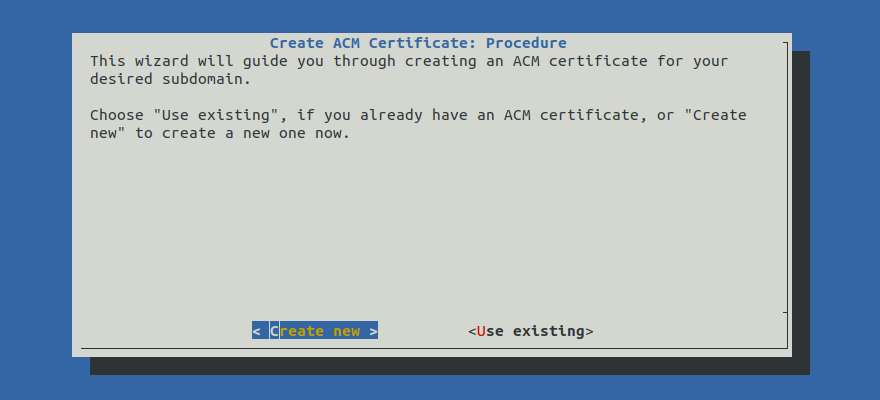
Proceed to the Summary section.
Option 2: Create ACM Certificate Manually¶
If you want to create an ACM certificate manually, follow the instructions below.
Procedure¶
Go to your GitOps repository, inside your
rok-toolsmanagement environment:root@rok-tools:~# cd ~/ops/deployments
Restore the required context from previous sections:
root@rok-tools:~/ops/deployments# source <(cat deploy/env.{envvars-aws,eks-cluster,eks-alb-zone})
root@rok-tools:~/ops/deployments# export AWS_DEFAULT_REGION EKS_CLUSTER \ > EKS_ALB_ZONE_DOMAIN EKS_ALB_ZONE_ID
Decide on the desired subdomain for your Load Balancer:
root@rok-tools:~/ops/deployments# export EKS_ALB_ACM_SUBDOMAIN=<YOUR_SUBDOMAIN>.${EKS_ALB_ZONE_DOMAIN?}
Replace
<YOUR_SUBDOMAIN>with your desired subdomain. For example:root@rok-tools:~/ops/deployments# export EKS_ALB_ACM_SUBDOMAIN=${EKS_CLUSTER?}.${EKS_ALB_ZONE_DOMAIN?} \ > && echo ${EKS_ALB_ACM_SUBDOMAIN?} arrikto-cluster.apps.example.com
Set the name of the CloudFormation stack you will deploy:
root@rok-tools:~/ops/deployments# export EKS_ALB_ACM_CF=rok-${AWS_DEFAULT_REGION?}\ > -${EKS_CLUSTER?}-acm
Verify that the CloudFormation stack name you specified is not longer than 128 characters:
root@rok-tools:~/ops/deployments# [[ ${#EKS_ALB_ACM_CF} -le 128 ]] && echo OK || echo FAIL OK
Troubleshooting
The output of the command is FAIL
Go back to step 4 and specify a shorter name. Ensure that the new name is not already in use.
Generate the AWS CloudFormation stack:
root@rok-tools:~/ops/deployments# j2 rok/eks/eks-alb-acm.yaml.j2 \ > -o rok/eks/eks-alb-acm.yaml
Alternatively, download the
eks-alb-acmCloudFormation template provided below and use it locally.eks-alb-acm.yaml.j21 AWSTemplateFormatVersion: "2010-09-09" 2 3 Description: Amazon EKS - ACM Certificate 4-20 4 5 Metadata: 6 Rok::StackName: {{EKS_ALB_ACM_CF}} 7 8 Resources: 9 Certificate: 10 Type: AWS::CertificateManager::Certificate 11 Properties: 12 DomainName: {{EKS_ALB_ACM_SUBDOMAIN}} 13 DomainValidationOptions: 14 - DomainName: {{EKS_ALB_ACM_SUBDOMAIN}} 15 HostedZoneId: {{EKS_ALB_ZONE_ID|replace("/hostedzone/", "")}} 16 SubjectAlternativeNames: 17 - "*.{{EKS_ALB_ACM_SUBDOMAIN}}" 18 ValidationMethod: DNS 19 20 Outputs: 21 CertificateArn: 22 Description: The ACM certificate 23 Value: !Ref Certificate Note
We request for a wildcard certificate so that we can expose multiple virtual hosts behind the same ALB.
Deploy the CloudFormation stack:
root@rok-tools:~/ops/deployments# aws cloudformation deploy \ > --stack-name ${EKS_ALB_ACM_CF?} \ > --template-file rok/eks/eks-alb-acm.yaml Waiting for changeset to be created.. Waiting for stack create/update to complete Successfully created/updated stack - rok-us-west-2-arrikto-cluster-acm
Troubleshooting
AccessDenied
If the above command fails with an error message similar to the following:
An error occurred (AccessDenied) when calling the DescribeStacks operation: User: arn:aws:iam::123456789012:user/user is not authorized to perform: cloudformation:DescribeStacks on resource: arn:aws:cloudformation:us-west-2:123456789012:stack/rok-us-west-2-arrikto-cluster-acm
it means that your IAM user does not have sufficient permissions to perform an action necessary to deploy an AWS CloudFormation stack.
To proceed, Check Your Environment and contact your AWS administrator to grant sufficient permissions to your IAM user or deploy the AWS CloudFormation stack for you.
Failed to create/update the stack
If the above command fails with an error message similar to the following:
Failed to create/update the stack. Run the following command to fetch the list of events leading up to the failure aws cloudformation describe-stack-events --stack-name rok-us-west-2-arrikto-cluster-acm
describe the events of the CloudFormation stack to identify the root cause of the failure:
root@rok-tools:~/ops/deployments# aws cloudformation describe-stack-events --stack-name ${EKS_ALB_ACM_CF?}
A stack event like the following:
{ "StackId": "arn:aws:cloudformation:us-west-2:123456789012:stack/rok-us-west-2-arrikto-cluster-acm/415eef80-7b46-11eb-b047-06980f530fec", "EventId": "Certificate-CREATE_FAILED-2021-03-02T10:58:54.216Z", "StackName": "rok-us-west-2-arrikto-cluster-acm", "LogicalResourceId": "Certificate", "PhysicalResourceId": "", "ResourceType": "AWS::CertificateManager::Certificate", "Timestamp": "2021-03-02T10:58:54.216000+00:00", "ResourceStatus": "CREATE_FAILED", "ResourceStatusReason": "User: arn:aws:sts::123456789012:assumed-role/user/AWSCloudFormation is not authorized to perform: acm:RequestCertificate on resource: arn:aws:acm:us-west-2:123456789012:certificate/* (Service: AWSCertificateManager; Status Code: 400; Error Code: AccessDeniedException; Request ID: fb0ddfb6-299a-4887-9b67-d71b7e0a9dcc; Proxy: null)", "ResourceProperties": "{\"DomainValidationOptions\":[{\"DomainName\":\"arrikto-cluster.apps.example.com\",\"HostedZoneId\":\"/hostedzone/Z08893681AKMCJZ2MRWZ4\"}],\"DomainName\":\"arrikto-cluster.apps.example.com\",\"ValidationMethod\":\"DNS\",\"SubjectAlternativeNames\":[\"*.arrikto-cluster.apps.example.com\"]}" }
means that your IAM user does not have sufficient permissions to create the resources that the AWS CloudFormation stack defines.
To proceed, Check Your Environment and contact your AWS administrator to grant your IAM user sufficient permissions or deploy the AWS CloudFormation stack for you.
ValidationError
If the above command fails with an error message similar to the following:
An error occurred (ValidationError) when calling the CreateChangeSet operation: Stack:arn:aws:cloudformation:us-west-2:123456789012:stack/rok-us-west-2-arrikto-cluster-acm/671606f0-eb2b-11eb-8afb-0217413c9ed2 is in ROLLBACK_COMPLETE state and can not be updated.
delete the stack and deploy it again.
Obtain the ARN of the ACM certificate:
root@rok-tools:~/ops/deployments# export EKS_ALB_ACM_CERT=$(aws cloudformation describe-stacks \ > --stack-name ${EKS_ALB_ACM_CF?} \ > --query 'Stacks[].Outputs[?OutputKey==`CertificateArn`].OutputValue' \ > --output text)
Save your state:
root@rok-tools:~/ops/deployments# j2 deploy/env.eks-alb-acm.j2 \ > -o deploy/env.eks-alb-acm
Commit your changes:
root@rok-tools:~/ops/deployments# git commit -am "Create ACM Certificate"
Mark your progress:
root@rok-tools:~/ops/deployments# export DATE=$(date -u "+%Y-%m-%dT%H.%M.%SZ")
root@rok-tools:~/ops/deployments# git tag \ > -a deploy/${DATE?}/release-1.4/expose-eks-alb-acm \ > -m "Create ACM Certificate"
Verify¶
List your ACM certificates and verify that you have an issued ACM certificate for your subdomain:
root@rok-tools:~# aws acm list-certificates \ > --certificate-statuses ISSUED \ > --query CertificateSummaryList[].[CertificateArn,DomainName] \ > --output text ... arn:aws:acm:us-east-1:123456789012:certificate/57da23e0-4964-4511-9082-a47d425e7c2a arrikto-cluster.apps.example.com
What's Next¶
The next step is to deploy cert-manager since this is required by AWS Load Balancer Controller.
