Subscribe to Bucket¶
This section will guide you through subscribing to a bucket for a Rok Registry so you can start syncing its content in your Rok cluster.
Overview
What You’ll Need¶
- A working Rok and Rok Registry deployment.
- A Rok Registry bucket that you want to subscribe to.
Procedure¶
Log in to your Rok Registry using your credentials.
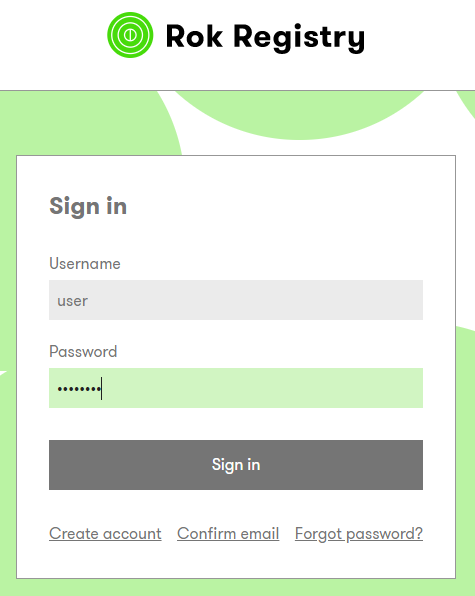
In the search bar, type the name of the bucket that you want to subscribe to and click on it.
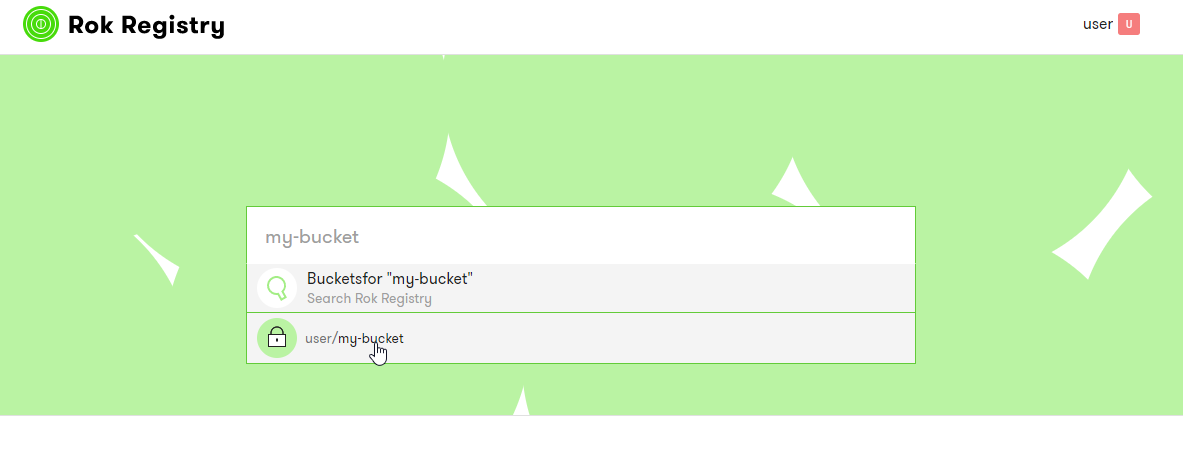
Click on the Copy Link button to copy its link.
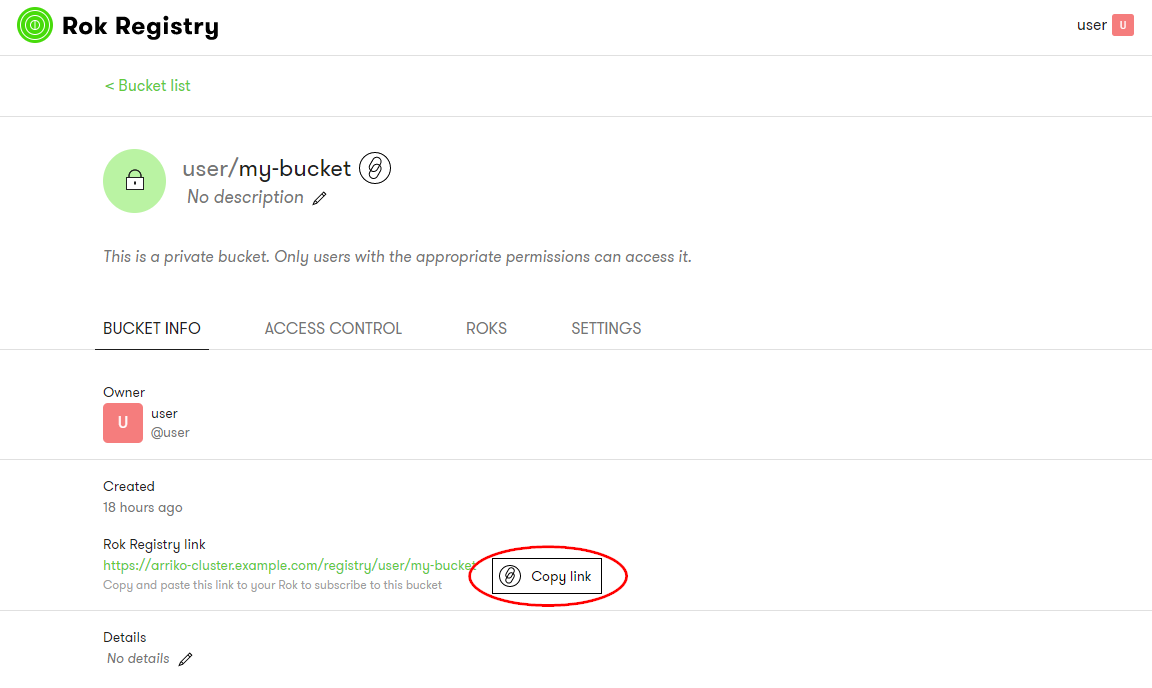
Log in to Rok.
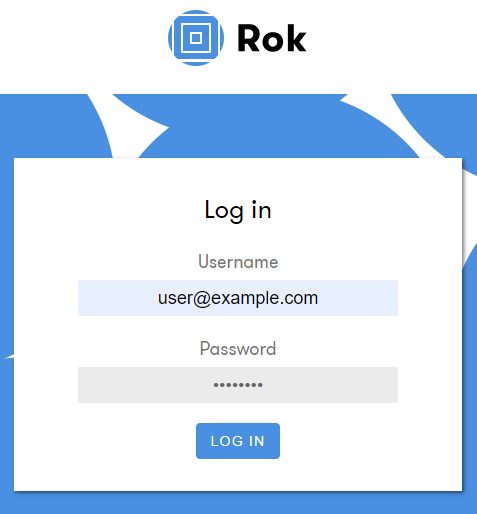
Select Snapshots from the left-side menu.
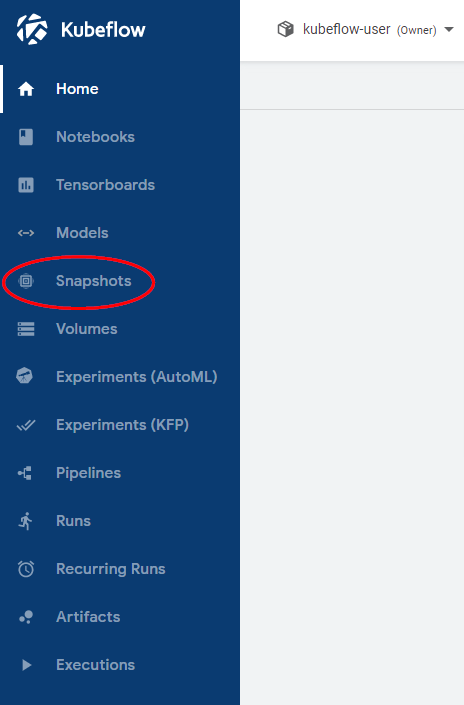
Click on New Bucket from the top menu.

Fill in a name for your bucket under Bucket name and choose Subscribed bucket type. Then click Next.
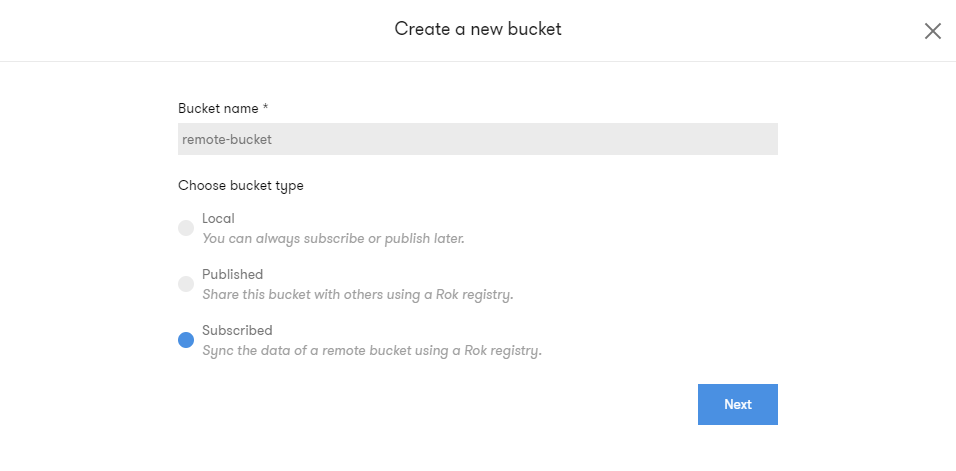
Paste the link of the bucket you want to subscribe to under Rok registry link, then click Subscribe.
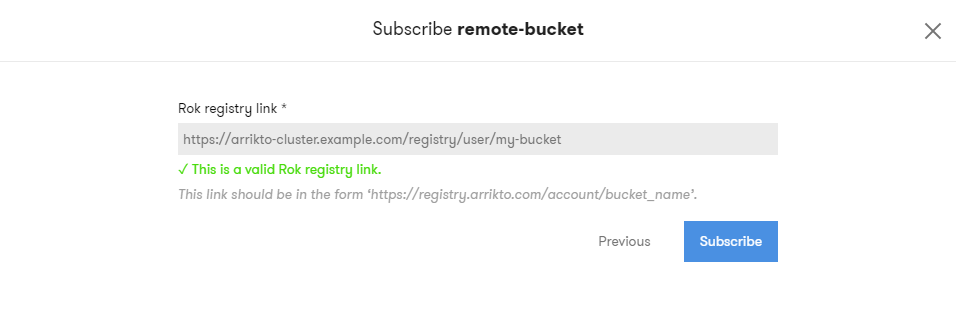
Your subscribed bucket will appear in your bucket list. A green downward arrow will appear under the bucket name along with the Unsubscribe button.

Verify¶
Click on the bucket you subscribed to, go to Bucket info and verify that your bucket is Subscribed and it is syncing.
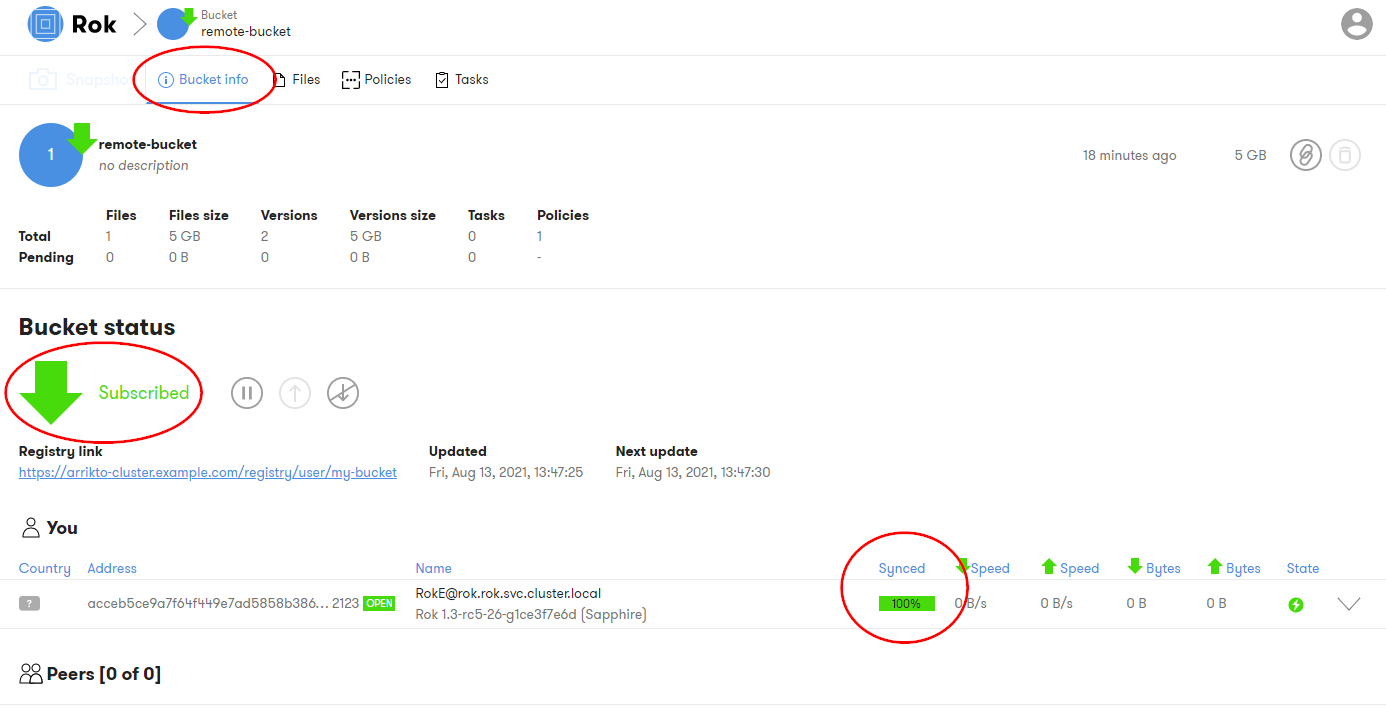
Summary¶
You have successfully subscribed to a bucket from a Rok Registry.
