Create Resource Group¶
In this section you will create a resource group to hold related resources for Arrikto Enterprise Kubeflow.
Note
If you already have a resource group to use you may proceed to the Verify section.
See also
What You'll Need¶
- (Optional) Access to the Azure portal.
- A configured management environemnt.
Procedure¶
Switch to your management environment and specify the resource group to use:
root@rok-tools:~# export AZ_RESOURCE_GROUP=arrikto
Create the resource group. Choose one of the following options, based on how you are managing your Azure resources.
Sign in to the Azure portal.
Click Create a resource and search for Resource group.
Click Create.
For Project details:
- Set Subscription to your desired subscription.
- Set Resource group to arrikto.
For Resource details:
- Set Region to your desired region.
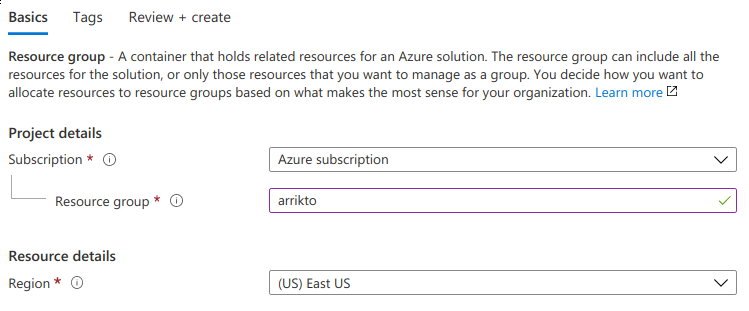
Click Review + create and then Create.
Run the following command:
root@rok-tools:~# az group create \ > --name ${AZ_RESOURCE_GROUP?} \ > --subscription ${SUBSCRIPTION_ID?} \ > --location ${AZURE_DEFAULTS_LOCATION?} { "id": "/subscriptions/5361f4ed-77bb-4e35-b223-f875d30df1a9/resourceGroups/arrikto", "location": "eastus", "managedBy": null, "name": "arrikto", "properties": { "provisioningState": "Succeeded" }, "tags": null, "type": "Microsoft.Resources/resourceGroups" }
Verify¶
Ensure that your resource group exists:
root@rok-tools:~# az group show -o table --resource-group ${AZ_RESOURCE_GROUP?}
Location Name
---------- -------
eastus arrikto
Summary¶
You have successfully created a resource group for grouping the AKS related resources that you are about to create for Arrikto EKF.
