Retrieve Rok Task Logs¶
This section describes how you can retrieve the logs of a Rok API task.
Note
Rok uses tasks to snapshot and restore volumes, as well as other Kubernetes resources such as Notebooks and StatefulSets.
Overview
What You'll Need¶
- A working Rok deployment.
- A working Kubeflow deployment.
- The ID of the task you want to inspect.
Procedure¶
Select one of the following options, based on your desired environment.
Select Snapshots from the left-side menu.
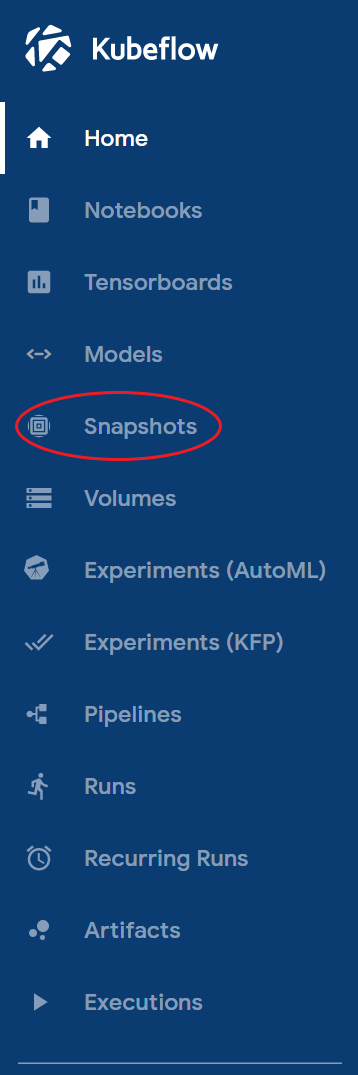
Select the namespace containing the task.
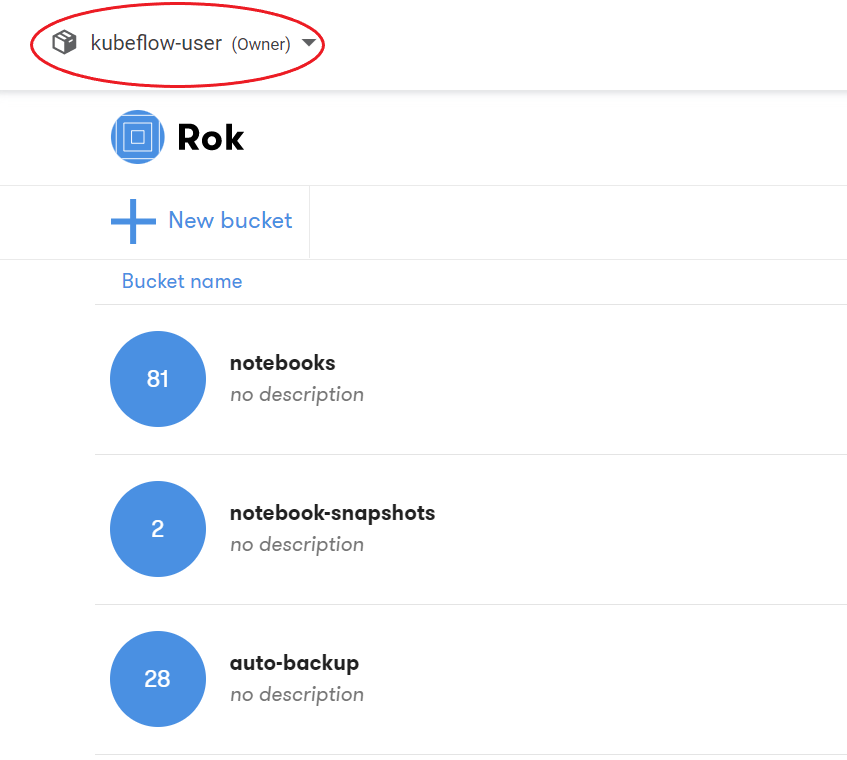
Go inside the bucket that contains the task.
Click on the Tasks tab to view the list of tasks in the bucket.

Find the task for which you need to retrieve logs.
Note
Currently, in the Rok UI, you cannot search for the task ID. This is something we will tackle in a next release. You can use the
- Action column to find tasks related to a snapshotting or presentation action.
- Status column to find tasks that have succeeded or failed.
- Scheduled column to find the exact day and time that this task was created.
Verify that the ID of the task is the one you are looking for by clicking on the information icon (i) on the right side of the list.
Note
The IDs of subtasks, for example
273d828cce56464dacf44b8bd2c8d87c.8f64e1f2c5contain the ID of their parent, for example273d828cce56464dacf44b8bd2c8d87c, as a prefix. This means that if you find a task whose ID is a prefix of the ID you are looking for, then the task you are looking for is a subtask of this task.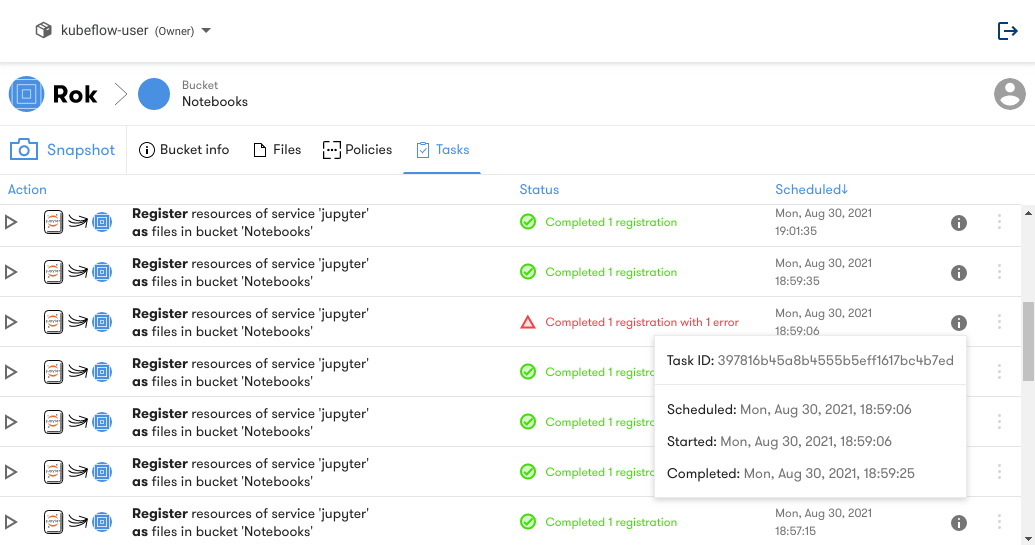
Click on the task to view its details.
Scroll down to the Task logs section to view its logs.
If the task has failed, look for log entries with ERROR severity, since they contain useful information about the error.
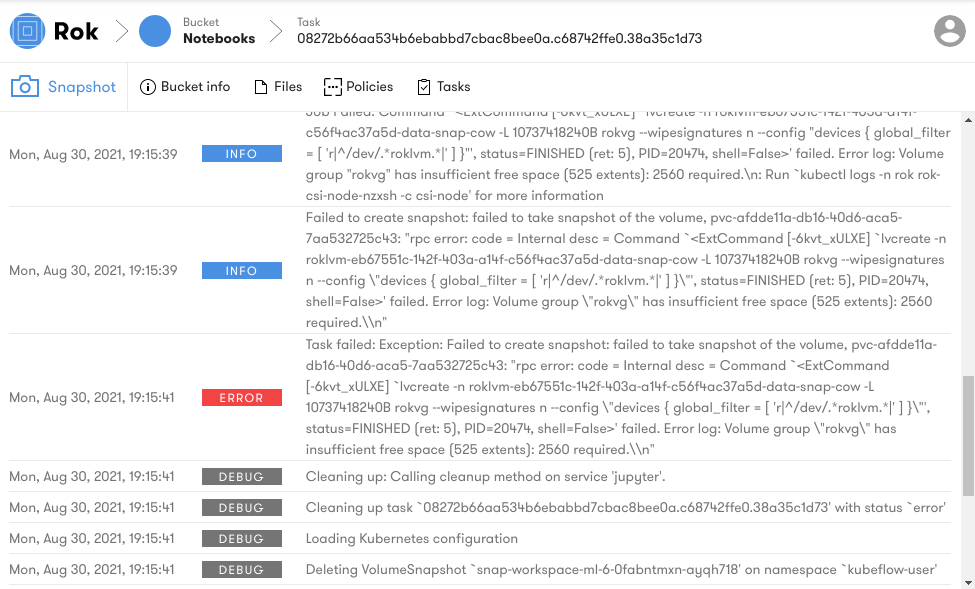
If you see errors mentioning that a subtask of the task you are currently inspecting has failed, then inspect the logs of the subtask as well, since they are likely to contain useful information about the cause of the error. To do so, follow these steps:
Click on the Tasks tab to return to the list of tasks.
Find the task you were inspecting previously.
Click on the arrow on the left side of the task to expand its subtasks. Some subtasks can have subtasks of their own, so you may have to repeat this step more than once.
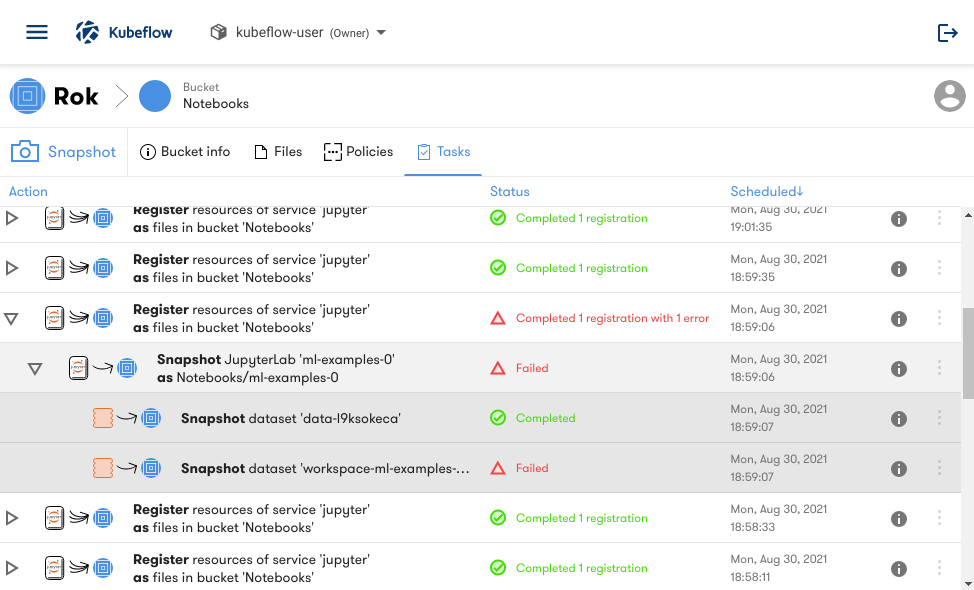
Locate any subtasks that failed and click on them to view their logs.
Repeat the above steps for all subtasks that have failed.
What's Next¶
Check out the rest of the maintenance operations that you can perform on your cluster.
