Create Resource Group¶
In this section you will create a resource group to hold related resources for Arrikto Enterprise Kubeflow.
Note
If you already have a resource group to use you may proceed to the Verify section.
See also
What You’ll Need¶
- (Optional) Access to the Azure portal.
- A configured management environemnt.
Procedure¶
Switch to your management environment and specify the resource group to use:
root@rok-tools:~# export AZ_RESOURCE_GROUP=arriktoCreate the resource group. Choose one of the following options, based on how you are managing your Azure resources.
Sign in to the Azure portal.
Click Create a resource and search for Resource group.
Click Create.
For Project details:
- Set Subscription to your desired subscription.
- Set Resource group to arrikto.
For Resource details:
- Set Region to your desired region.
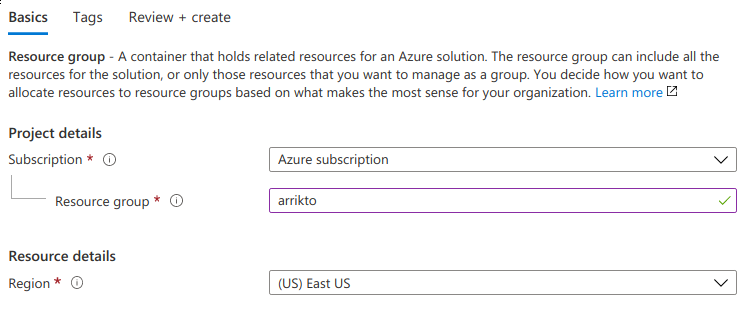
Click Review + create and then Create.
Run the following command:
root@rok-tools:~# az group create \ > --name ${AZ_RESOURCE_GROUP?} \ > --subscription ${SUBSCRIPTION_ID?} \ > --location ${AZURE_DEFAULTS_LOCATION?} { "id": "/subscriptions/5361f4ed-77bb-4e35-b223-f875d30df1a9/resourceGroups/arrikto", "location": "eastus", "managedBy": null, "name": "arrikto", "properties": { "provisioningState": "Succeeded" }, "tags": null, "type": "Microsoft.Resources/resourceGroups" }Troubleshooting
The command failed with an authorization error
If the above command fails with an error message similar to the following:
(AuthorizationFailed) The client '0c799e27-a84f-41a2-a02b-236af002af99' with object id '0c799e27-a84f-41a2-a02b-236af002af99' does not have authorization to perform action 'Microsoft.Resources/subscriptions/resourcegroups/write' over scope '/subscriptions/3b63afce-113a-4798-a303-f37dada04319/resourcegroups/arrikto' or the scope is invalid. If access was recently granted, please refresh your credentials.it means that your identity does not have sufficient permissions to create a resource group.
To proceed, make sure you have followed the Configure Azure CLI section to configure your Azure CLI with an identity that has
Ownerpermissions. If you only haveReaderpermissions, contact your administrator to grantOwnerpermissions to your identity or to create the resource group for you.
Verify¶
Ensure that your resource group exists:
If the above command fails with an error message similar to the following:
it means that your identity does not have sufficient permissions to retrieve a resource group.
To proceed, make sure you have followed the Configure Azure CLI section
to configure your Azure CLI with an identity that has either
Owner or Reader permissions. If you do not have the required
permissions, contact your administrator to grant them to your identity.
Summary¶
You have successfully created a resource group for grouping the AKS related resources that you are about to create for Arrikto EKF.
