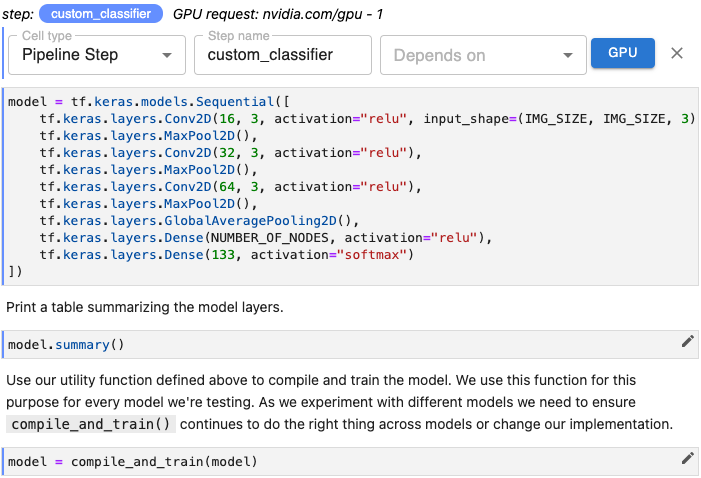Annotate Cells¶
In this section, we describe the basics for annotating notebook cells to define a Kubeflow pipeline using Kale.
Annotate One Cell¶
To annotate a cell:
Ensure the Kale Deployment Panel is enabled.
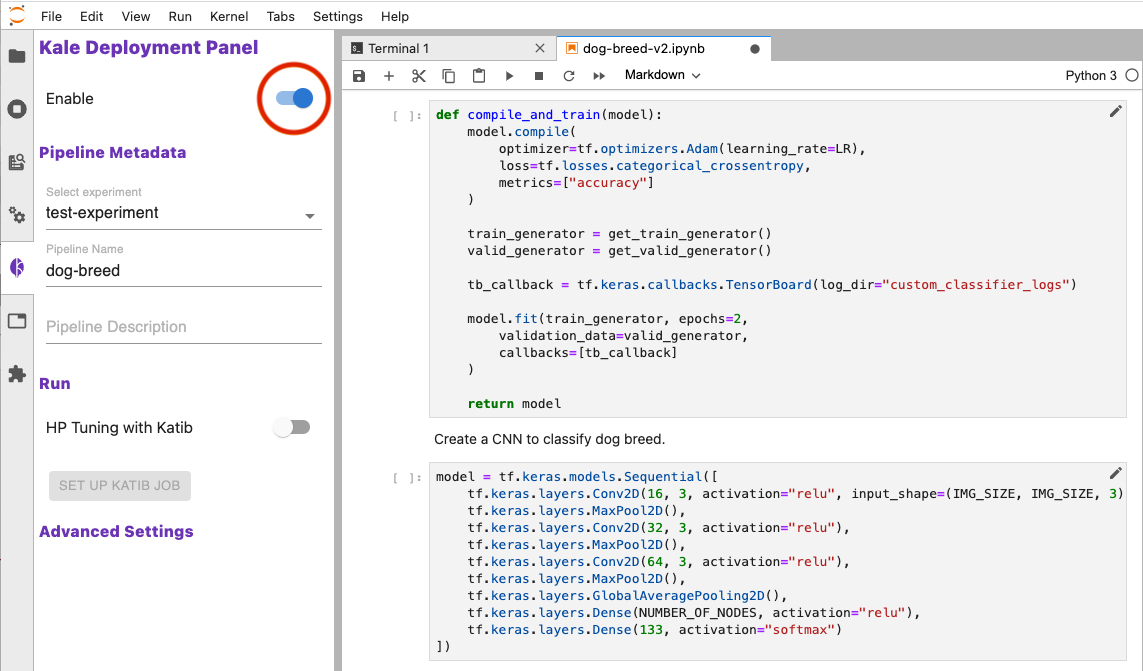
Click the pencil icon.
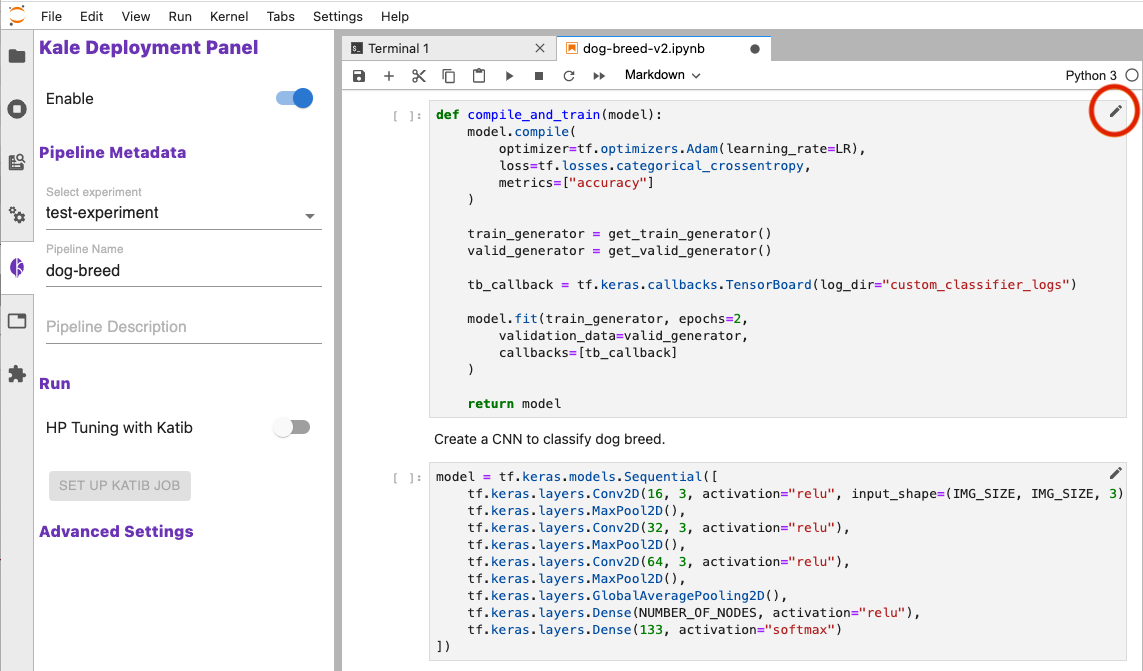
Select the preferred cell type from the pull-down menu.
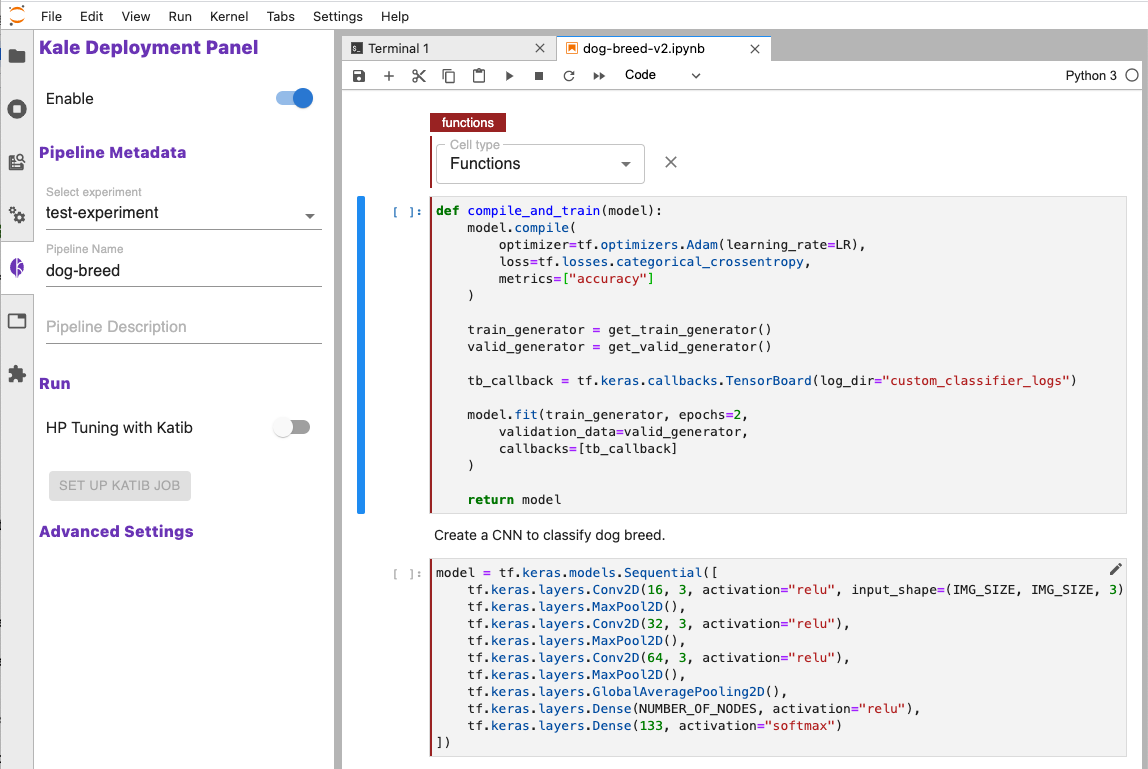
Note
Some cell types support multiple parameters.
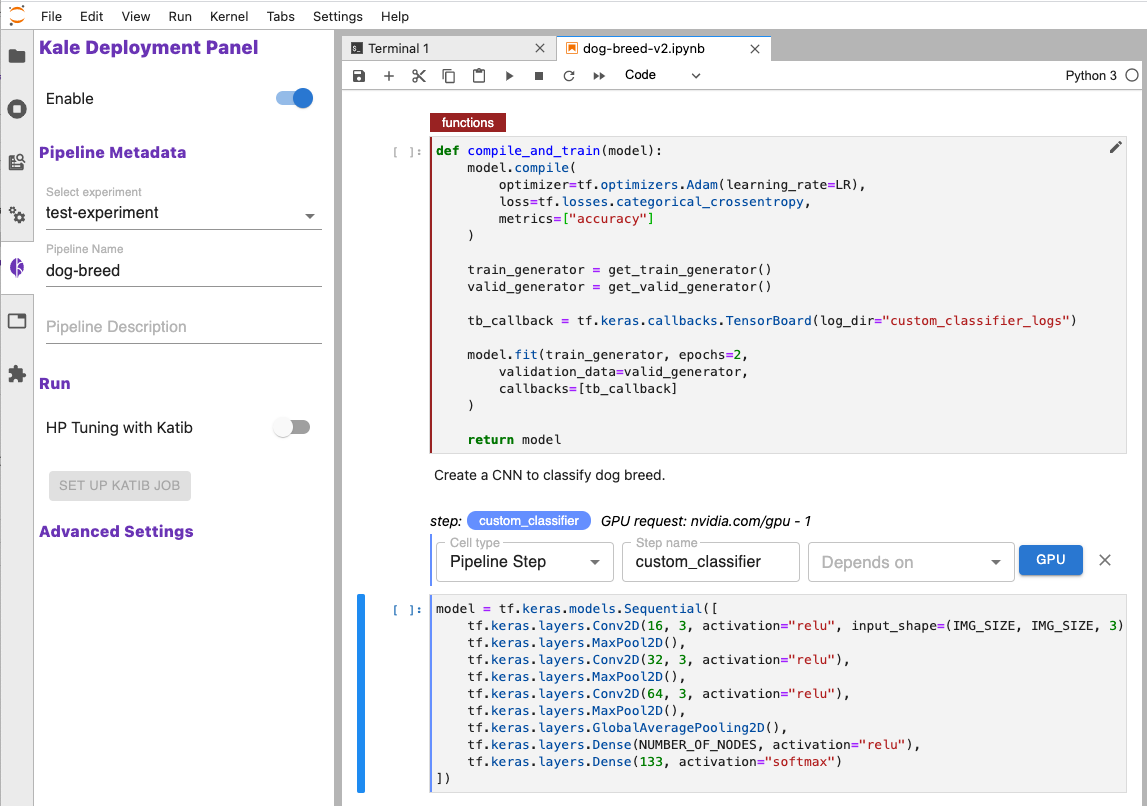
Annotate Multiple Cells¶
You may annotate multiple cells with the same cell type.
Kale will group consecutive cells together using the annotation applied to the first cell in the sequence. For example, in the figure below, Kale has grouped three cells together as a single pipeline step and indicated this with a vertical line matching the color of the step name.
If you need to annotate multiple cells in different sections of your notebook with the same cell type, annotate each cell separately following the annotation instructions for that cell type.