Create Hosted Zone¶
In this section you will create an Amazon Route 53 public hosted zone for your desired domain. ExternalDNS will dynamically update the records of this zone based on the Ingress resources in your EKS cluster.
Fast Forward
If you already have a hosted zone for your desired domain, expand this box to fast-forward.
Specify the DNS name suffix (domain) for the hosted zone:
root@rok-tools:~# export EKS_ALB_ZONE_DOMAIN=<DOMAIN>Specify the zone ID:
root@rok-tools:~# export EKS_ALB_ZONE_ID=<ZONE>Replace
<ZONE>with the zone ID for your desired domain. For example, if there is only one hosted zone for the desired domain, obtain the zone ID as follows:root@rok-tools:~# export EKS_ALB_ZONE_ID=$(aws route53 list-hosted-zones \ > | jq -r '.HostedZones[] | select(.Name=="'${EKS_ALB_ZONE_DOMAIN?}.'") | .Id')Go to your GitOps repository, inside your
rok-toolsmanagement environment:root@rok-tools:~# cd ~/ops/deploymentsSave your state:
root@rok-tools:~/ops/deployments# rok-j2 deploy/env.eks-alb-zone.j2 \ > -o deploy/env.eks-alb-zoneCommit your changes:
root@rok-tools:~/ops/deployments# git commit -am "Create Hosted Zone"Proceed to the Verify section.
Choose one of the following options to create a hosted zone for your desired domain:
Overview
What You’ll Need¶
- A configured management environment.
- Your clone of the Arrikto GitOps repository.
- An existing EKS cluster.
Check Your Environment¶
To create an Amazon Route 53 public hosted zone for your desired domain, you are going to deploy a CloudFormation stack. When working with AWS CloudFormation stacks to manage resources, not only do you need sufficient permissions on AWS CloudFormation, but also on the underlying resources that are defined in the template.
In order to create an Amazon Route 53 public hosted zone using AWS CloudFormation you need permissions for the following actions:
- Deploy AWS CloudFormation stacks.
- Create a public Route53 Hosted Zone.
Note
If you do not have the above permissions, contact your AWS administrator to grant sufficient permissions to your IAM user or deploy the below AWS CloudFormation stack for you.
Option 1: Create Hosted Zone Automatically (preferred)¶
Create a hosted zone by following the on-screen instructions on the rok-deploy
user interface.
If rok-deploy is not already running, start it with:
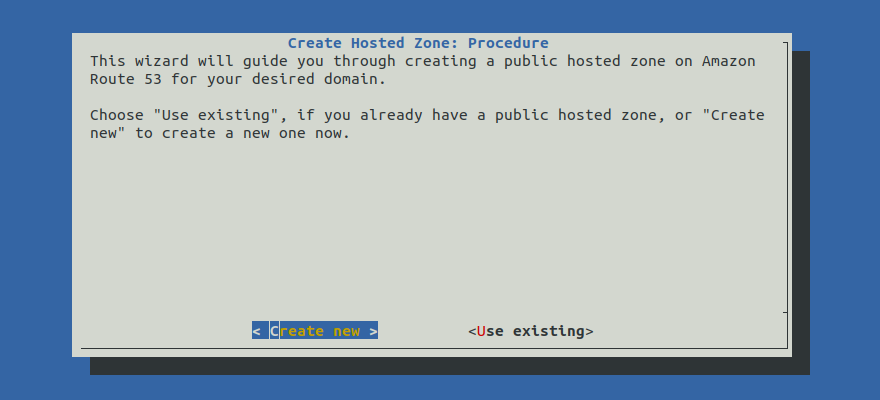
Proceed to the Summary section.
Option 2: Create Hosted Zone Manually¶
If you want to create a hosted zone manually, follow the instructions below.
Procedure¶
Go to your GitOps repository, inside your
rok-toolsmanagement environment:root@rok-tools:~# cd ~/ops/deploymentsRestore the required context from previous sections:
root@rok-tools:~/ops/deployments# source <(cat deploy/env.{envvars-aws,eks-cluster})root@rok-tools:~/ops/deployments# export AWS_DEFAULT_REGION EKS_CLUSTERSpecify the DNS name suffix (domain) for the hosted zone:
root@rok-tools:~/ops/deployments# export EKS_ALB_ZONE_DOMAIN=<DOMAIN>Replace
<DOMAIN>with your desired domain. For example:root@rok-tools:~/ops/deployments# export EKS_ALB_ZONE_DOMAIN=apps.example.comList the hosted zones of your desired domain and ensure that there are no hosted zones for this domain, that is, the output of the following command is empty:
root@rok-tools:~/ops/deployments# aws route53 list-hosted-zones \ > --query 'HostedZones[?Name==`'${EKS_ALB_ZONE_DOMAIN?}.'`].{ID:Id,Name:Name,Private:Config.PrivateZone}' \ > --output tableTroubleshooting
A hosted zone for the domain already exists
If your desired domain already has one or more hosted zones, then go back to step 3 and select a new domain.
Set the name of the CloudFormation stack you will deploy:
root@rok-tools:~/ops/deployments# export EKS_ALB_ZONE_CF=rok-${AWS_DEFAULT_REGION?}\ > -${EKS_CLUSTER?}-zoneVerify that the CloudFormation stack name you specified is not longer than 128 characters:
root@rok-tools:~/ops/deployments# [[ ${#EKS_ALB_ZONE_CF} -le 128 ]] && echo OK || echo FAIL OKTroubleshooting
The output of the command is FAIL
Go back to step 5 and specify a shorter name. Ensure the new name is not already in use.
Generate the AWS CloudFormation stack:
root@rok-tools:~/ops/deployments# j2 rok/eks/eks-alb-hosted-zone.yaml.j2 \ > -o rok/eks/eks-alb-hosted-zone.yamlAlternatively, download the
eks-alb-hosted-zoneCloudFormation template provided below and use it locally.eks-alb-hosted-zone.yaml.j21 AWSTemplateFormatVersion: "2010-09-09" 2 3 Description: Amazon EKS - Route53 Hosted Zone 4-11 4 5 Metadata: 6 Rok::StackName: {{EKS_ALB_ZONE_CF}} 7 8 Resources: 9 HostedZone: 10 Type: AWS::Route53::HostedZone 11 Properties: 12 HostedZoneConfig: 13 Comment: Hosted Zone for EKF 14 Name: {{EKS_ALB_ZONE_DOMAIN}} Commit your changes:
root@rok-tools:~/ops/deployments# git commit -am "Create Hosted Zone"Deploy the CloudFormation stack:
root@rok-tools:~/ops/deployments# aws cloudformation deploy \ > --stack-name ${EKS_ALB_ZONE_CF?} \ > --template-file rok/eks/eks-alb-hosted-zone.yaml Waiting for changeset to be created.. Waiting for stack create/update to complete Successfully created/updated stack - rok-us-west-2-arrikto-cluster-zoneTroubleshooting
AccessDenied
If the above command fails with an error message similar to the following:
An error occurred (AccessDenied) when calling the DescribeStacks operation: User: arn:aws:iam::123456789012:user/user is not authorized to perform: cloudformation:DescribeStacks on resource: arn:aws:cloudformation:us-west-2:123456789012:stack/rok-us-west-2-arrikto-cluster-zoneit means that your IAM user does not have sufficient permissions to perform an action necessary to deploy an AWS CloudFormation stack.
To proceed, Check Your Environment and contact your AWS administrator to grant sufficient permissions to your IAM user or deploy the AWS CloudFormation stack for you.
Failed to create/update the stack
If the above command fails with an error message similar to the following:
Failed to create/update the stack. Run the following command to fetch the list of events leading up to the failure aws cloudformation describe-stack-events --stack-name rok-us-west-2-arrikto-cluster-zonedescribe the events of the CloudFormation stack to identify the root cause of the failure:
root@rok-tools:~/ops/deployments# aws cloudformation describe-stack-events --stack-name ${EKS_ALB_ZONE_CF?}A stack event like the following:
{ "StackId": "arn:aws:cloudformation:eu-west-2:123456789012:stack/rok-us-west-2-arrikto-cluster-zone/143da550-3374-11ec-bfb3-025974fba520", "EventId": "HostedZone-CREATE_FAILED-2021-10-22T20:10:29.320Z" "StackName": "rok-us-west-2-arrikto-cluster-zone", "LogicalResourceId": "HostedZone", "PhysicalResourceId": "", "ResourceType": "AWS::Route53::HostedZone", "Timestamp": "2021-10-22T20:10:29.320000+00:00", "ResourceStatus": "CREATE_FAILED", "ResourceStatusReason": "Resource handler returned message: \"User: arn:aws:iam::123456789012:user/user is not authorized to perform: route53:CreateHostedZone (Service: Route53, Status Code: 403, Request ID: fa4d580f-3760-4bf6-b1c1-c897cf8697a6, Extended Request ID: null)\" (RequestToken: f6606ab1-14da-a6bd-012e-78ae70061159, HandlerErrorCode: GeneralServiceException)", "ResourceProperties": "{\"HostedZoneConfig\":{\"Comment\":\"Hosted Zone for EKF\"},\"Name\":\"apps.example.com\"}" }means that your IAM user does not have sufficient permissions to create the hosted zone that the AWS CloudFormation stack defines.
To proceed, Check Your Environment and contact your AWS administrator to grant your IAM user sufficient permissions or deploy the AWS CloudFormation stack for you.
ValidationError
If the above command fails with an error message similar to the following:
An error occurred (ValidationError) when calling the CreateChangeSet operation: Stack:arn:aws:cloudformation:us-west-2:123456789012:stack/rok-us-west-2-arrikto-cluster-zone/671606f0-eb2b-11eb-8afb-0217413c9ed2 is in ROLLBACK_COMPLETE state and can not be updated.delete the stack and deploy it again.
Obtain the zone ID:
root@rok-tools:~/ops/deployments# export EKS_ALB_ZONE_ID=$(aws route53 list-hosted-zones \ > | jq -r '.HostedZones[] | select(.Name=="'${EKS_ALB_ZONE_DOMAIN?}.'") | .Id')Save your state:
root@rok-tools:~/ops/deployments# rok-j2 deploy/env.eks-alb-zone.j2 \ > -o deploy/env.eks-alb-zoneCommit your changes:
root@rok-tools:~/ops/deployments# git commit -am "Create Hosted Zone - context"Mark your progress:
root@rok-tools:~/ops/deployments# export DATE=$(date -u "+%Y-%m-%dT%H.%M.%SZ")root@rok-tools:~/ops/deployments# git tag \ > -a deploy/${DATE?}/release-2.0/eks-alb-zone \ > -m "Create Hosted Zone"Obtain the Amazon nameservers for your hosted zone:
root@rok-tools:~/ops/deployments# aws route53 list-resource-record-sets \ > --output json \ > --hosted-zone-id ${EKS_ALB_ZONE_ID?} \ > --query "ResourceRecordSets[?Type == 'NS']" \ > | jq -r '.[0].ResourceRecords[].Value' ns-2048.awsdns-64.com ns-2049.awsdns-65.net ns-2050.awsdns-66.org ns-2051.awsdns-67.co.ukUpdate your nameservers to forward DNS queries for
EKS_ALB_ZONE_DOMAINto the Amazon nameservers found above.
Verify¶
Go to your GitOps repository, inside your
rok-toolsmanagement environment:root@rok-tools:~# cd ~/ops/deploymentsRestore the required context from previous sections:
root@rok-tools:~/ops/deployments# source <(cat deploy/env.eks-alb-zone)root@rok-tools:~/ops/deployments# export EKS_ALB_ZONE_DOMAIN EKS_ALB_ZONE_IDEnsure that the hosted zone exists and is associated with your desired domain, that is, the output of the following command is not empty:
root@rok-tools:~/ops/deployments# aws route53 list-hosted-zones \ > --query 'HostedZones[?(Id==`'${EKS_ALB_ZONE_ID?}'` && Name==`'${EKS_ALB_ZONE_DOMAIN?}.'`)].{ID:Id,Name:Name,Private:Config.PrivateZone}' \ > --output table -------------------------------------------------------------------------- | ListHostedZones | +------------------------------------+------------------------+----------+ | ID | Name | Private | +------------------------------------+------------------------+----------+ | /hostedzone/Z08893681AKMCJZ2MRWZ4 | apps.example.com | False | +------------------------------------+------------------------+----------+Obtain the Amazon nameservers for your hosted zone:
root@rok-tools:~/ops/deployments# aws route53 list-resource-record-sets \ > --output json \ > --hosted-zone-id ${EKS_ALB_ZONE_ID?} \ > --query "ResourceRecordSets[?Type == 'NS']" \ > | jq -r '.[0].ResourceRecords[].Value' ns-2048.awsdns-64.com ns-2049.awsdns-65.net ns-2050.awsdns-66.org ns-2051.awsdns-67.co.ukEnsure that the domain is delegated to the exact same nameservers found above:
root@rok-tools:~/ops/deployments# host -t ns ${EKS_ALB_ZONE_DOMAIN?} apps.example.com name server ns-2048.awsdns-64.com. apps.example.com name server ns-2049.awsdns-65.net. apps.example.com name server ns-2050.awsdns-66.org. apps.example.com name server ns-2051.awsdns-67.co.uk.
What’s Next¶
The next step is to create an IAM role for ExternalDNS.
